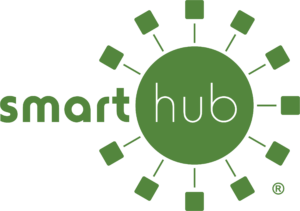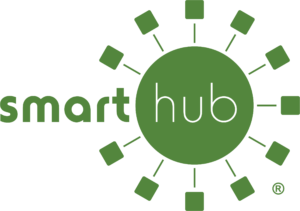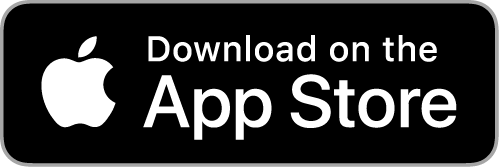
Smart PAYMENTS
Smart COMMUNICATION
Smart ENVIRONMENT
Smart USAGE
Still Need to Register Your Account?
No problem! Click the Register Now button to the left to set up your account. You will need your account number and and last name or business name to sign up.
Getting Started
Mobile App Instructions
- Download the SmartHub app from the Apple App Store or Google Play Store.
- Open the app and search “Marshall County REMC“
- Tap “Don’t have an account? Register now“.
- Enter the required information and follow the prompts to finish setting up your account.
- Once you’ve logged into the SmartHub app, tap “More” at the bottom right of the screen. Then choose “Settings“.
- Select “Paperless Billing” and confirm your enrollment.
- Navigate back to “More“, choose “Settings” and then choose “Manage Notifications“.
- Review and select the notifications you wish to receive via text message, email or phone call from Marshall County REMC.
Desktop (Web) Instructions
- Visit marshallremc.smarthub.coop/ui/#/login to begin setting up your account.
- Click “Don’t have an account? Register now“.
- Enter the required information and follow the prompts to finish setting up your account
- Once logged into SmartHub, click on the “Settings” tab and choose “Paperless Billing“.
- Click on the switch under “Go Paperless” to turn on paperless billing.
- To manage your notifications, select “Manage Notifications” under the “Settings” tab.
- Review and select the notification you wish to receive via text message, email or phone call from Marshall County REMC.
Latest News
Accouncements
Here is some important steps to take when we launch SmartHub on January 29, 2024.
- Account number: Use your account number to register for SmartHub. You can find your account number on your monthly bill.
- Re-register for your online account: We recently had a system upgrade that requires all of our members who have online accounts to register again. The new system greatly increases the amount of information you have access to with regards to your account, including your energy daily, and hourly energy usage.
- Update your online payment options: If you previously were using automatic payments with us you will need to re-enter your payment information. You can do this once you register for your online account.
Introducing SmartHub
What is SmartHub
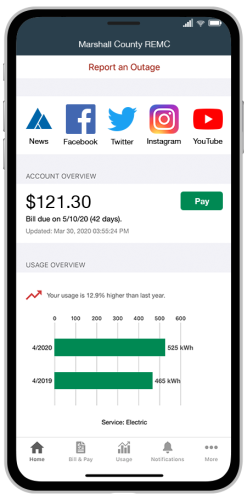
On the go and in control. Now you can manage your account like never before!
SmartHub has several features that make managing your account as easy as possible. Whether through the web, or your smartphone or tablet (Android or iOS), you’ll be able to pay your bill, view your usage, contact customer service and get the latest news.
As soon as you log in, you’ll be able to view your billing history and make a payment with just a couple of clicks. You’ll be able to see your current bill, along with bills from the previous month or even the previous seasons, if you want to compare costs. Not only will you see your billing history, but you’ll be able to view your actual use. You can see how your use is trending over time, which will allow you to take steps to lower your bill.
Making payments through SmartHub is fast and easy. The first time you make a payment either through the web or through your mobile device, you’ll be able to securely store your payment information for future transactions. The next time you need to pay your bill, it will only take a couple of clicks.
You’ll also be able to see important notices with SmartHub. You’ll be able to select how you want to be notified about your bill, including email and text messaging. You’ll even be able to set usage thresholds so that you’ll know when you’re using more than you’d like which will help you keep your electricity bill as low as possible.
Reporting a service issue is a snap with the SmartHub mobile app. There’s no need to call the office, just let us know about the issue with a few clicks. You can also contact us for customer service requests or with any questions you may have. You can now contact us at any time from anywhere.
Other Frequently Asked Questions (FAQs)
From the Mobile App:
- Tap “More” from the menu at the bottom of the screen.
- Tap “Settings” then “Paperless Billing.”
- Confirm your enrollment.
- Go back to “More” then “Settings” then “Manage Notifications” to review and update these settings so you don’t miss important billing notifications.
- Click “Settings” from the main menu at the top.
- Choose “Paperless Billing.”
- Change the toggle on the right to display “On” to indicate you’d like to go paperless.
- Select “Settings” then click on “Manage Notifications” to review and update these settings so you don’t miss important billing notifications.
From the Mobile App:
- Select “Bill & Pay” from the menu at the bottom of the screen.
- Tap “Auto Pay Program” then “Add New” if you do not yet have a payment method on file. If the payment method you wish to use for autopay is listed, you can select that method.
From the Web:
- Click “Bill & Pay” from the main menu at the top.
- Choose “Auto Pay Program” from the drop-down menu.
- From there, you’ll see links to Manage My Stored Payment Accounts, Update or Cancel, and Change Payment Method.
From the Mobile App:
- Tap “Report an Issue/Inquiry” at the top of the screen.
- Select “Power Outage” and then choose the correct location, if you have multiple accounts.
- If applicable, you can add comments.
- To report your outage, select “Send” at the top right of the screen.
- Click “Contact Us” from the main menu at the top.
- Choose “Report Power Outage” from the drop-down menu.
- If you have multiple accounts, be sure the correct location is selected.
- If applicable, you can add comments.
- Review the information, including notification settings, and then click “Send.”
From the Mobile App:
- Select “Bill & Pay” from the menu at the bottom of the screen.
- Tap “Auto Pay Program” then “Add New” if you do not yet have a payment method on file. If the payment method you wish to use for autopay is listed, you can select that method.
From the Web:
- Click “Bill & Pay” from the main menu at the top.
- Choose “Auto Pay Program” from the drop-down menu.
- From there, you’ll see links to Manage My Stored Payment Accounts, Update or Cancel, and Change Payment Method.
To enroll in budget billing, you must have 12 months of consecutive history with Marshall County REMC, have a zero balance, and maintain an on-time payment status.
This program is only available to residential rate accounts. If it says “Ineligible” under the action section, your account is not eligible for this program. If it is highlighted, you can sign up today.
From the Mobile App:
- Choose “Bill & Pay” from the menu at the bottom of the screen.
- Tap “Budget Billing” then select your account.
- Review the information, and if you are eligible, you should be able to click on the green “Enroll” button.
- Click “Bill & Pay” from the main menu at the top.
- Choose “Budget Billing” from the drop-down menu. From there, you can see if you are eligible for enrollment. If you are, click on the green “Enroll” button.
On the Mobile App:
- Select “More” in the menu bar at the bottom right of your screen.
- Tap “Settings” then “Manage Notifications“. You can select whether you want to receive text messages, emails and or calls for various categories including billing, outages, power restoration and more!
On the Web:
- Select “Settings” in the menu on the left side of the screen.
- Choose “Manage Notifications” under the settings section. You can choose whether you want to receive text messages, emails or calls for various categories including billing, outages, power restoration and more!
Visit the Marshall County REMC office for more information and to enroll.
Sign up cannot be completed over the phone or through the SmartHub mobile app or web portal.
Get Support
If you run into any questions as you explore the features of SmartHub, we will be happy to assist you with any questions!
Address: 11299 12th Rd Plymouth, IN 46563
Phone: (574) 936-3161
Email: mail@marshallremc.com